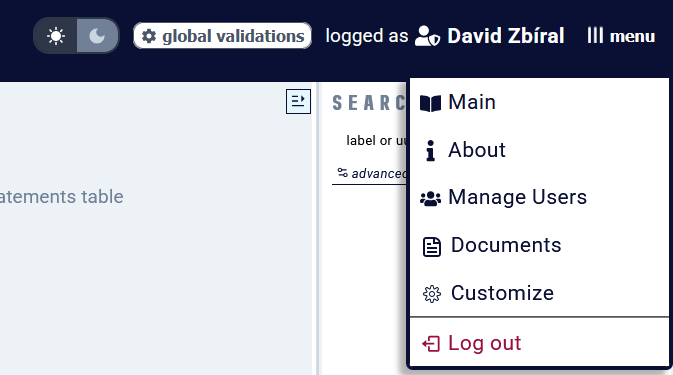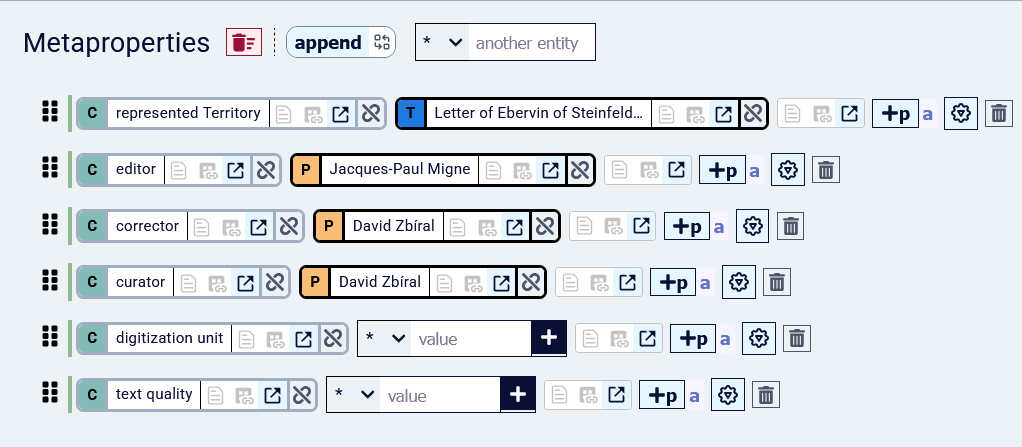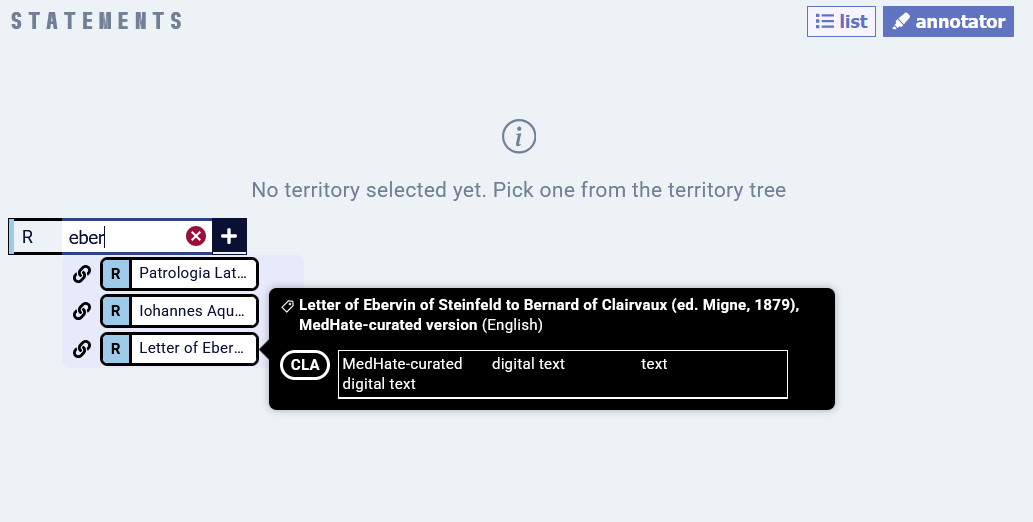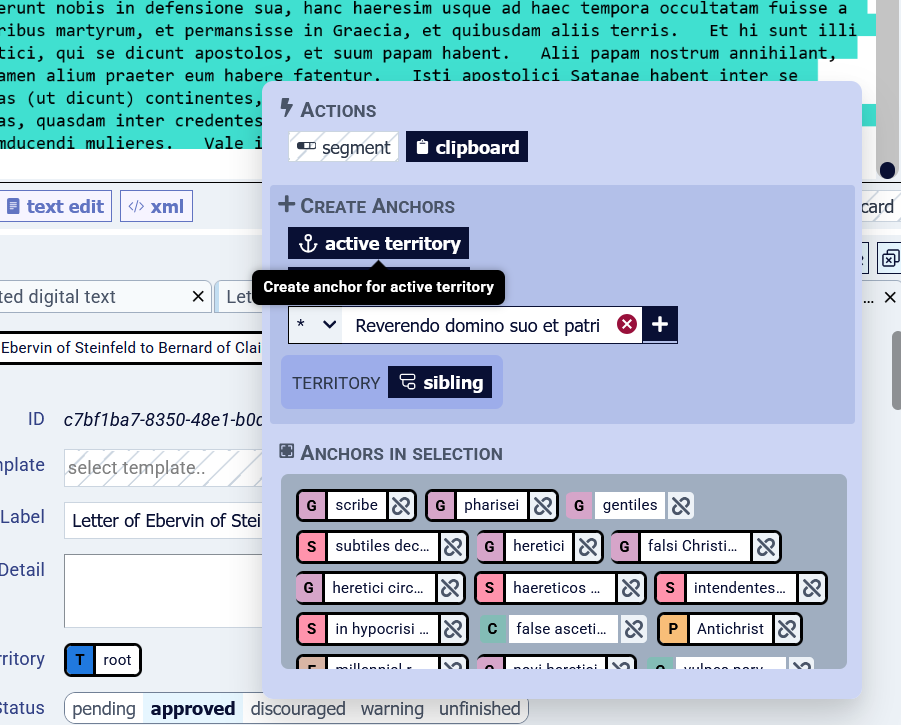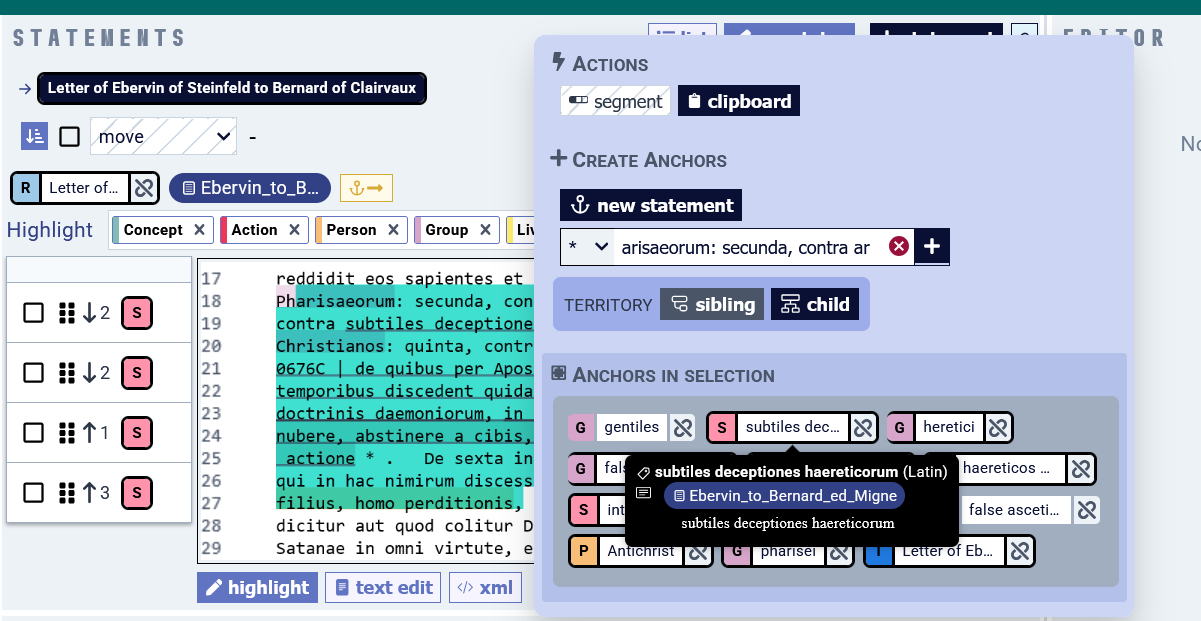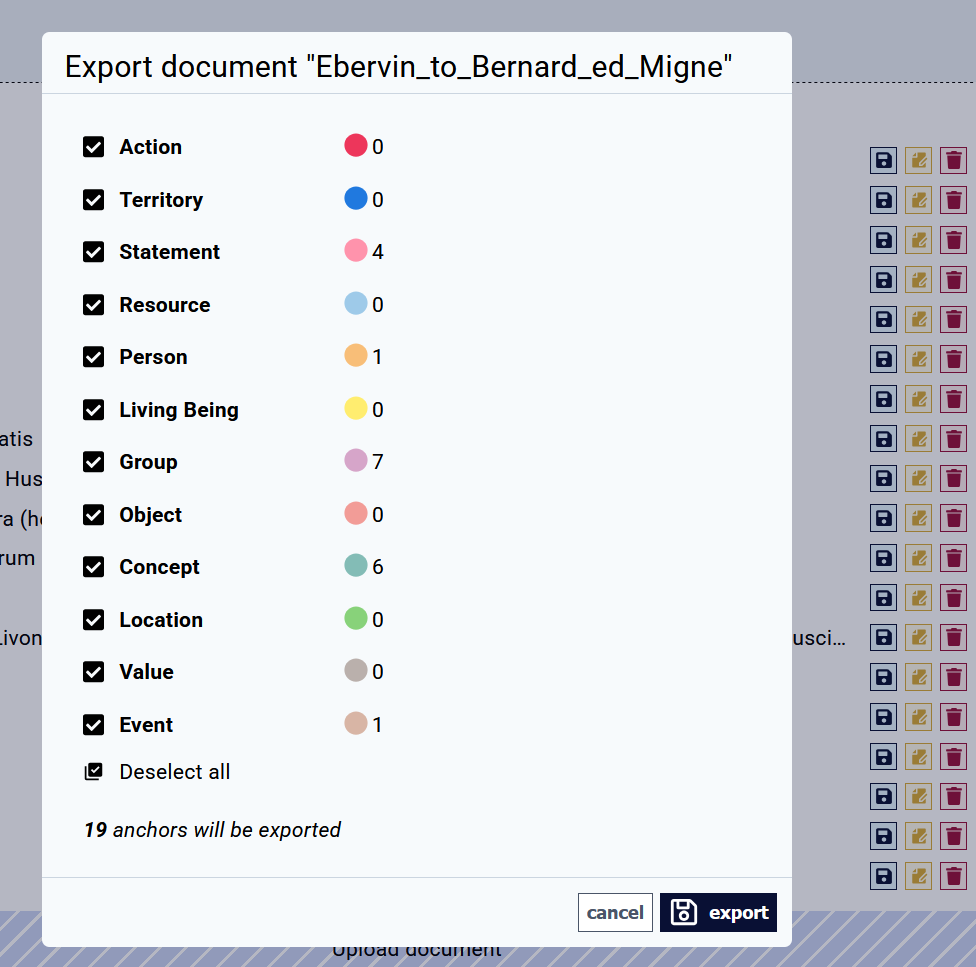Importing full-text documents and starting the annotation work
Before starting to annotate, you need to import a full text in InkVisitor, create a Resource representing this full text, and link it to a Territory. FollowThis thesepage steps:describes the steps to follow.
1. Give a thought to your data management plan
Annotation is creatingcreates an additional, XML-like markup layer over the full-text document. Therefore, you need to think where does the InkVisitor-managed full-text belongbelongs in your data management plan. You can always export the full-text with all of your annotation (anchors) from InkVisitor, butso in that sense you are safe. However, since the moment you start annotating and making text corrections in InkVisitor, this InkVisitor-managed version should be updated with all enhancements.
Think about your full-text data management plan.management. Avoid creating two mutually outdated versions in different environments.versions.
2. Clean the full-text document
You will usually want to import the main text of a source, devoid ofwithout editorial text (we call it CAFE: Critical Apparatus, Footnotes, Editorial matter).
While you can also make edits in InkVisitor, it is generally goodadvisable to import full-texts which are ready enough for work - with CAFE removed and the text (e.g. OCR) of sufficient quality.
InkVisitor accepts plain text and (since Summer 2025) marked-up text (e.g., XML).
The characters "<" and ">" are reserved markup delimiters and must not be used for anything else.else in the full text. Remove those which are not markup delimiters or replace them with another character before full text import.
3. Import the fullfull-text textdocument
Open the document component from the main menu (top right corner).
Here, pressclick on Upload document, locate the file on your drivesdrives, and confirm. 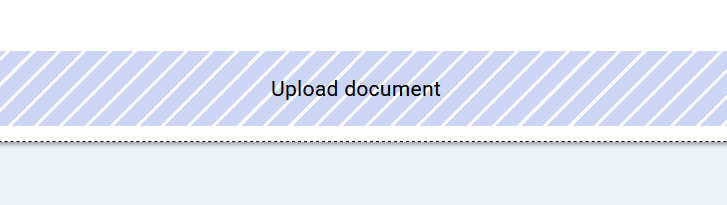
Your document will be uploaded.
4. Represent the full text with a Resource entity
The full-text needs to be represented by an entity of the type Resource. Of course, this entity is not the source (text) in general; it is one specific textual version, edited by a specific editor and processed with a specific workflow (OCR-ed, transcribed, or digital-born).
Therefore, create an R entity representing the full-text document. The entity can be named e.g. "Letter of Ebervin of Steinfeld to Bernard of Clairvaux (ed. Migne, 1879), MedHate-curated version".
Then,After you create this Resource, add a metadata description of this Resource..
Acknowledge the original editors and curators in the metaprops to give them proper credit in your data.
Save time and ensure data coherence by using a Resource entity template probably already created in your deploy for similar digitised resources.
5. Link your Territory to this Resource
This R (specific textual version) represents a Territory (text), which probably already exists or(alternatively, you need to create it.it at this point). Now, weyou need to link the Resource to the Territory in two steps:
First, open the Territory, switch to Annotator view, and find the correct R. representing the full-text document you want to link.
Second - in order to confirm the relation and save it permanently - add the anchor (start and end anchor)tag) of the Territory into the full-text itself:
- Select the full text of this Territory in the full-text document displayed, from beginning to end (using Ctrl+A, Shift+PgDn, or mouse).
- A modal window appears. Anchor active territory in the full-text with the button "active territory" in the modal window.
6. Annotate
Now you are ready to Annotate,annotate, that is, to add entity anchors of different kinds of entities in the full-text,text document. In the process, you will probably be creating new onesentities as you need themgo, and using Relations to place them in proper semantic and ontological relations.relations to then query them for research.
The anchors are the start and end tag of entities of any type, which are stored in the full-text document in an XML-like way using the entity's unique identifier (UUID). The following example shows the anchors visually in the InkVisitor Annotator interface, and in the XML-like code.
<002c9713-2513-418e-bece-b4df848ef27a>Pharisaeorum
</002c9713-2513-418e-bece-b4df848ef27a>: secunda, contra argumenta et
tormenta <5eb4bb80-18e2-4c99-a987-d317fe9acb8d>Gentilium
</5eb4bb80-18e2-4c99-a987-d317fe9acb8d>: tertia, contra
<f42d10f0-f8e1-4bb8-bb33-8792a889b801>subtiles deceptiones
<b5b3e40b-24d4-48bd-87da-0e9e4d547bae>haereticorum
</b5b3e40b-24d4-48bd-87da-0e9e4d547bae>
</f42d10f0-f8e1-4bb8-bb33-8792a889b801>: quarta, contra
<7cdd40ef-ea6b-4504-a789-a213976e380b>falsos Christianos
</7cdd40ef-ea6b-4504-a789-a213976e380b>: quinta, contra
<8328c68e-2fee-430d-bc4e-ecedc53b0ecc>
<66152db4-c21c-4986-811f-3f34d0e9d5eb>haereticos circa finem saeculi
venturos</8328c68e-2fee-430d-bc4e-ecedc53b0ecc>, p. 0676C | de quibus per
Apostolum manifeste Spiritus dicit: In novissimis temporibus discedent
quidam a fide, <2304a1c2-1a13-44ee-8051-8a1ccbd344fd>intendentes
spiritibus erroris et doctrinis daemoniorum
</2304a1c2-1a13-44ee-8051-8a1ccbd344fd>,
<f3e5fbc4-e6b9-44cb-99cc-2297705d8b65>in hypocrisi loquentium mendacium
</f3e5fbc4-e6b9-44cb-99cc-2297705d8b65>,
<949f9465-65b8-47eb-aada-4934183dd6c7>prohibentium nubere, abstinere a
cibis, quos Deus creavit ad percipiendum cum gratiarum actione
</949f9465-65b8-47eb-aada-4934183dd6c7>
</66152db4-c21c-4986-811f-3f34d0e9d5eb> * .InkVisitor is meanta tool for annotation of digital texts, not images (e.g., manuscript reproductions). If you need that, you will need to use a different annotation software.
7. Export
For backup and analysis, you will need to export your work.full-text document alongside the anchors you created in the text. This is done again in Documents (see main menu in the top right) through the floppy disk icon. Typically, be sure to include all anchors. in the export.
If you export only some anchor types, then reimport (e.g. after making some batch text corrections outside of InkVisitor), the anchors you haven't exported will be obviously lost forever.