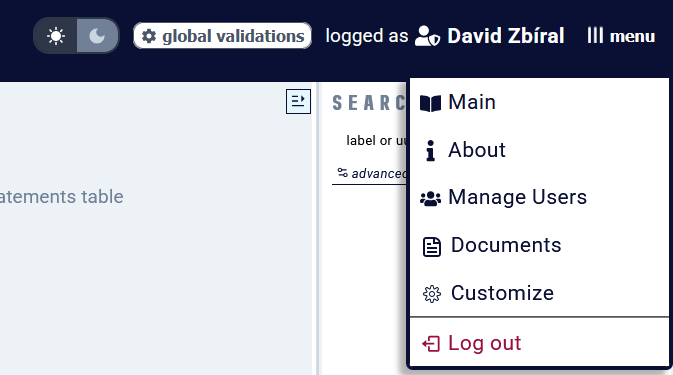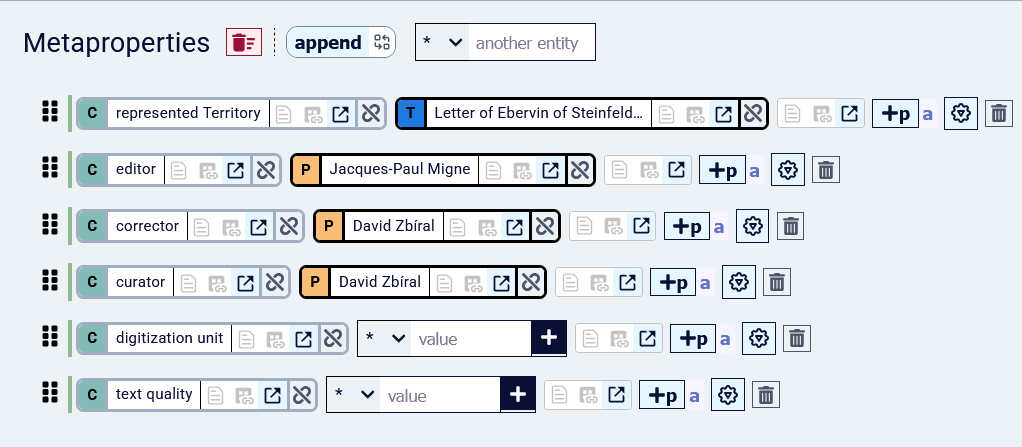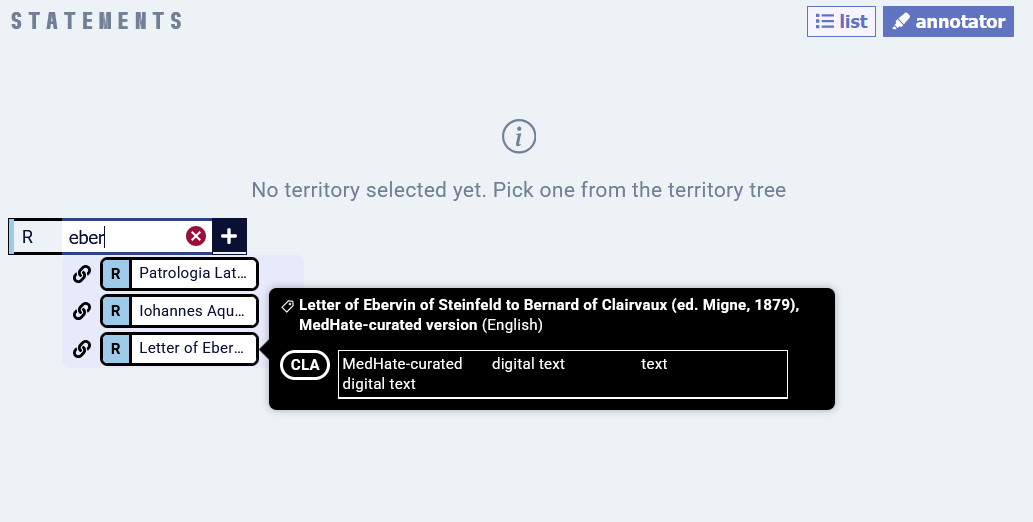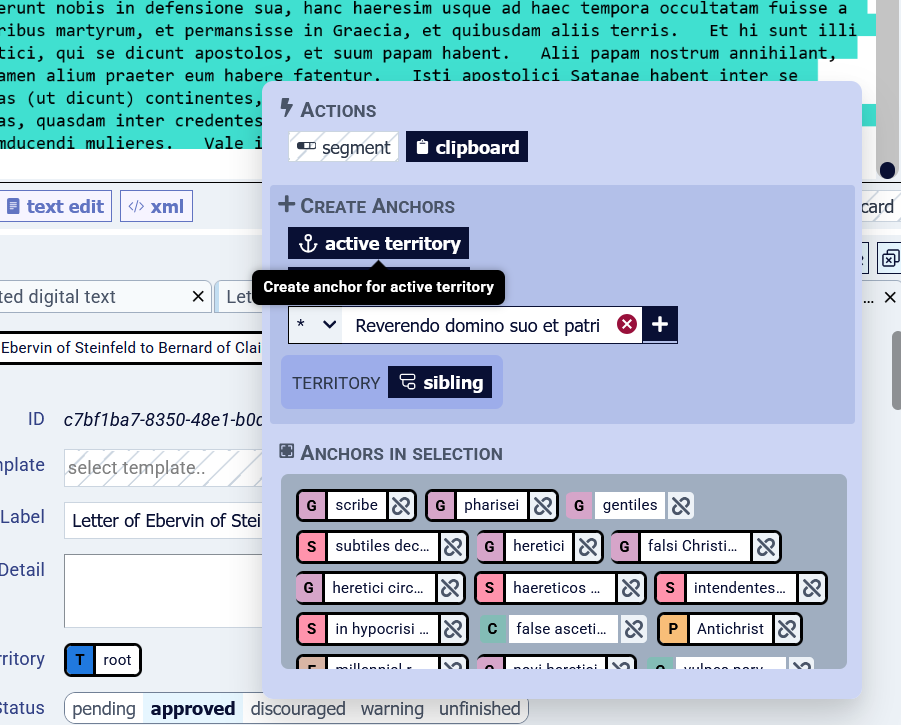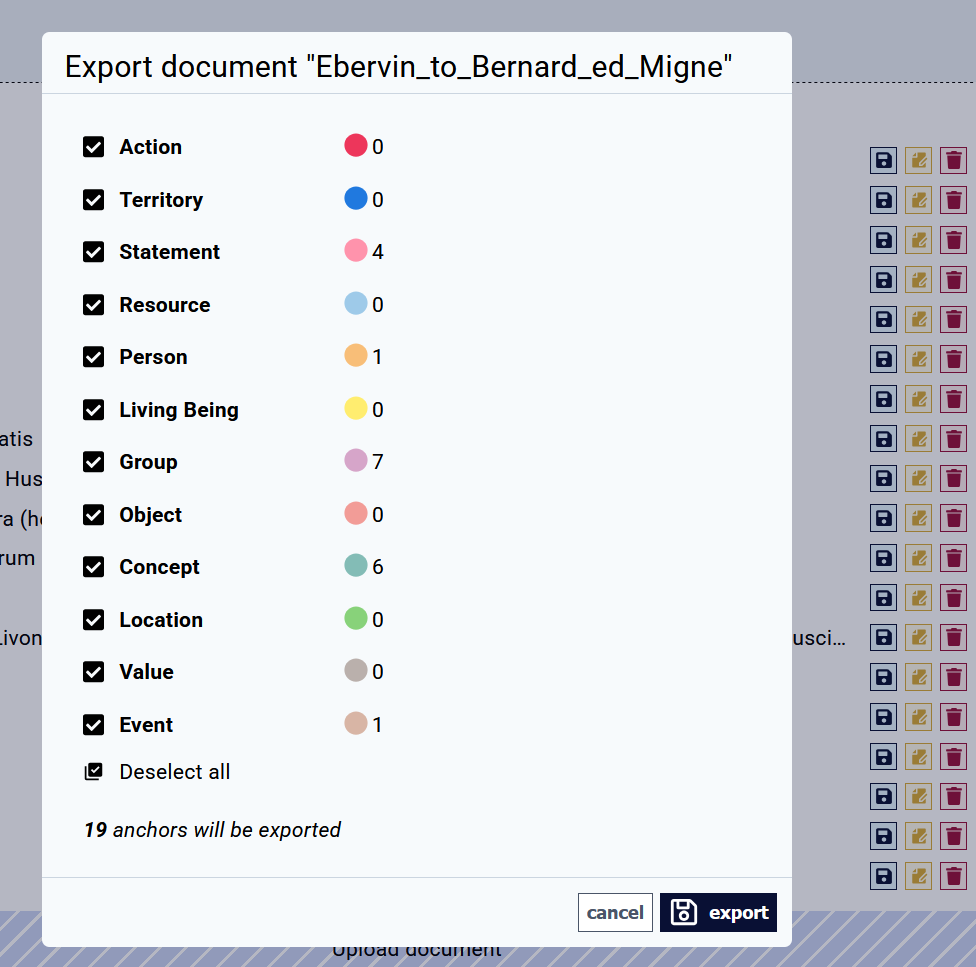Import full-text document, link it to Territory, and start annotating
Before starting to annotate, you need to import a full text in InkVisitor, create a Resource representing this full text, and link it to a Territory. Follow these steps:
1. Give a thought to your data management plan
Annotation is creating an additional, XML-like markup layer over the full-text document. Therefore, you need to think where does the InkVisitor-managed full-text belong in your data management plan. You can always export the full-text with all your annotation (anchors) from InkVisitor, but since the moment you start annotating and making text corrections in InkVisitor, this InkVisitor-managed version should be updated with all enhancements.
Think about your full-text data management plan. Avoid creating two mutually outdated versions in different environments.
2. Clean the text
You will usually want to import the main text of a source, devoid of editorial text (we call it CAFE: Critical Apparatus, Footnotes, Editorial matter).
While you can also make edits in InkVisitor, it is generally good to import full-texts which are ready - with CAFE removed and the text (e.g. OCR) of sufficient quality.
InkVisitor accepts plain text and marked-up text (e.g., XML).
The characters "<" and ">" are reserved markup delimiters and must not be used for anything else.
3. Import the full text
Open the document component from the menu (top right corner).
Here, press Upload document, locate the file on your drives and confirm. Your document will be uploaded.
4. CreateRepresent the full text with a Resource entity representing this document
The full-text needs to be represented by an entity of the type Resource. Of course, this entity is not the source in general; it is one specific version, edited by a specific editor and processed with a specific workflow (OCR-ed, transcribed, or digital-born).
Therefore, create an R representing the full-text document. The entity can be named e.g. "Letter of Ebervin of Steinfeld to Bernard of Clairvaux (ed. Migne, 1879), MedHate-curated version".
Then, add a metadata description of this Resource.
Acknowledge the original editors and curators in the metaprops to give them credit in your data.
Save time and ensure data coherence using a Resource entity template for similar digitised resources.
5. Link ayour Territory to this Resource
This R (specific textual versionversion) represents a Territory (text)., Thus,which already exists or you need to create it. Now, we need to link itthe Resource to the Territory in two steps:
First, open the Territory, switch to Annotator view, and find the correct R.
Then,Second - in order to confirm the relation and save it permanently,permanently - add the anchor (start and end anchor) of the Territory into the full-text itself:
- Select the full text of this Territory in the full-text displayed, from beginning to end (using Ctrl+A, Shift+PgDn, or mouse).
- A modal window appears. Anchor active territory in the full-text with the button "active territory" in the modal window.
6. Annotate
Now you are ready to Annotate, that is, add anchors of different kinds of entities in the full-text, creating new ones as you need them and using Relations to place them in proper semantic and ontological relations.
InkVisitor is meant for annotation of digital texts, not images (e.g., manuscript reproductions). If you need that, use a different annotation software.
7. Export
For backup and analysis, you will need to export your work. This is done again in Documents (see menu in the top right) through the floppy disk icon. Typically, be sure to include all anchors.
If you export only some anchor types, then reimport (e.g. after making some batch text corrections outside of InkVisitor), the anchors you haven't exported will be obviously lost forever.